Backing up and restoring a SQL Server database
To back up an MS SQL database, open its properties and then press the Backup button in the Maintenance Tools section.
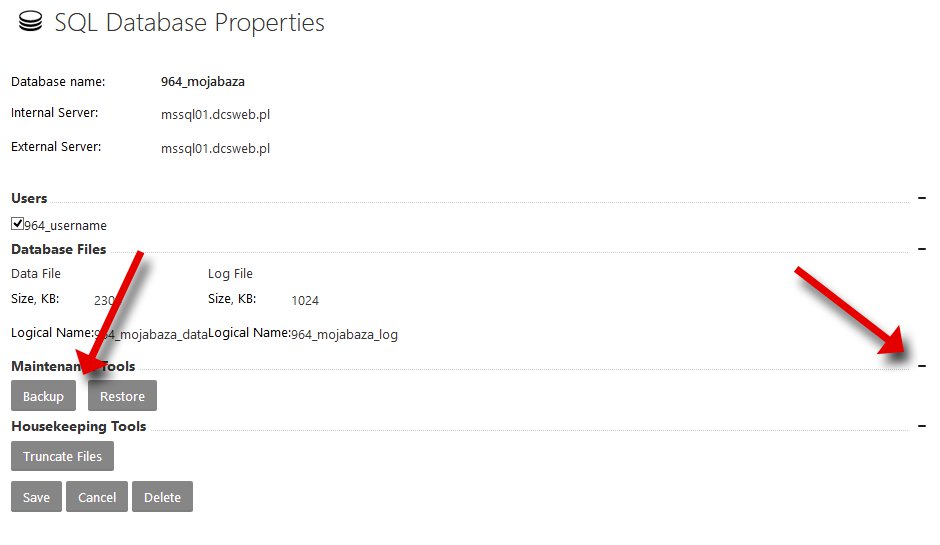
Define a name for the backup file, then choose how it will be stored. You can download the backup file or copy it to a chosen folder inside the hosting space.
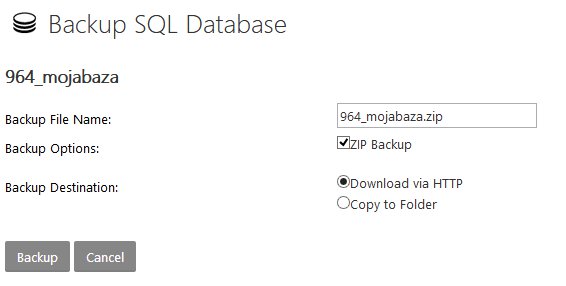
The service panel performs MSSQL backups in BAK format. These files can be very large, but you can reduce their size by checking the ZIP Backup option (compress backup to a ZIP file).
To restore a database, on the properties screen click the Restore button in the Maintenance Tools section of the selected database:
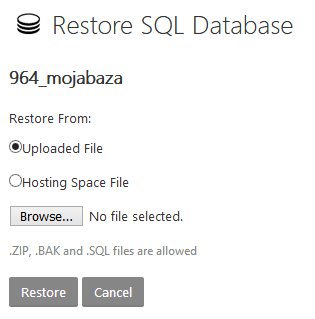
Next, select Uploaded File to choose a file from your local system, or select Hosting Space File and then pick a backup file located within the hosting space.
Press Restore to start the restore from the file.
To reduce the size of MS SQL databases you can perform the Truncate Files operation, whose button is located on the properties screen in the Housekeeping Tools section.

 EN
EN
 PL
PL
 1995-2025 Sp. z o.o. All rights reserved
1995-2025 Sp. z o.o. All rights reserved