Using the File Manager
The File Manager lets you fully manage files within your hosting space. You can browse, copy, move, and rename files and folders.
You can change file permissions, create new files and folders, upload, compress, and extract files directly from a web browser.
For standard environment management there is no need to use FTP for file operations.
To open the File Manager, choose File Manager from the System section on the main screen:
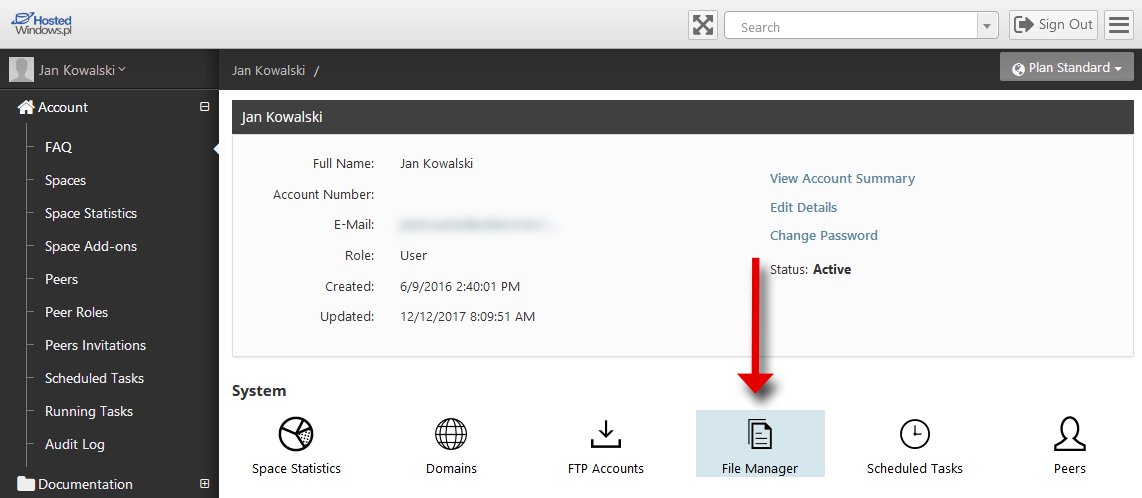
Click a directory link to browse its contents. To move up, pick the appropriate path from the list above the file and folder list.
(Home means the root of the space).
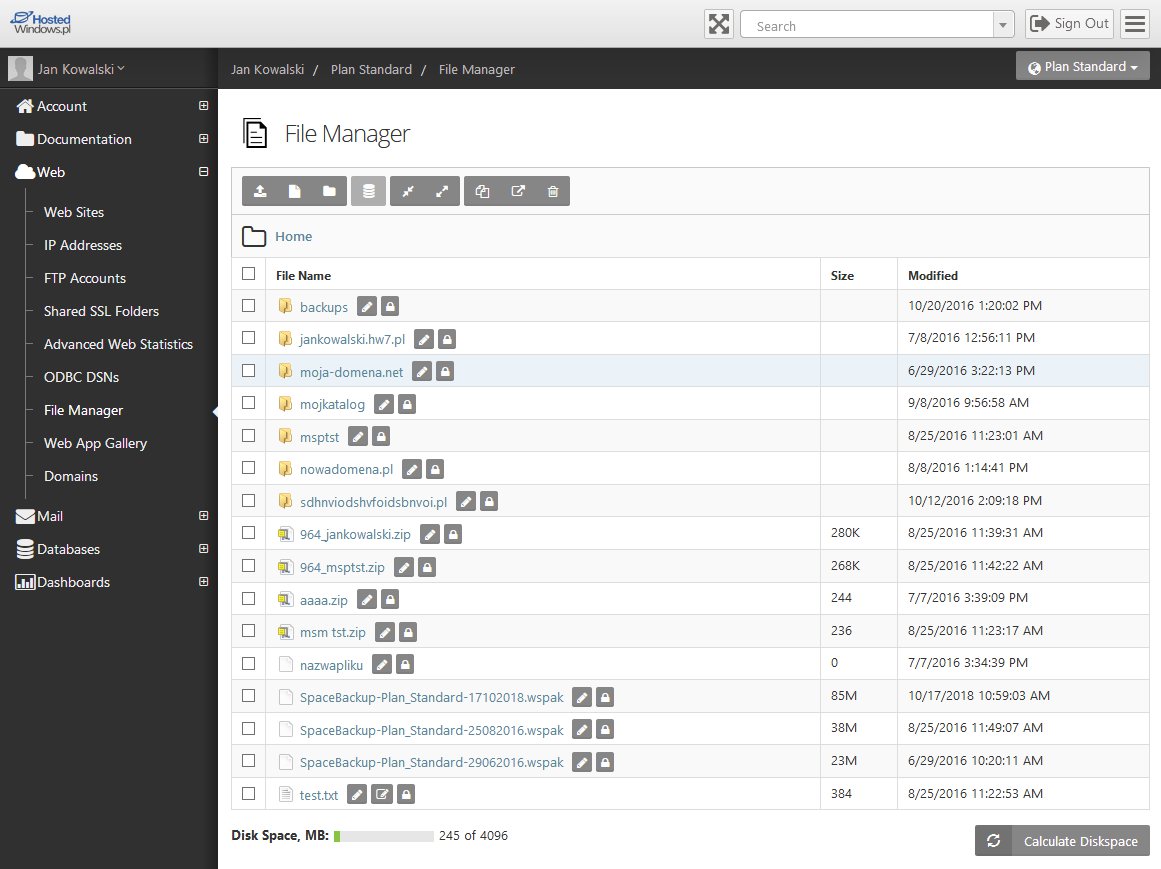
To upload new files click the Upload button:
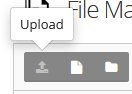
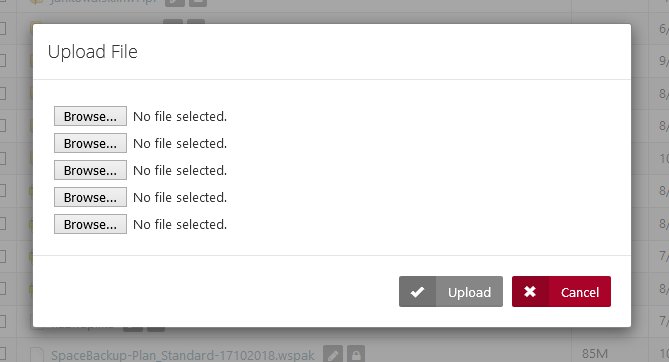
Then click Browse… to select files from your local disk. You can copy up to 5 files at once.
Click Upload to place the files in the current directory.
To create a new text file click the Create File button:
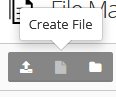
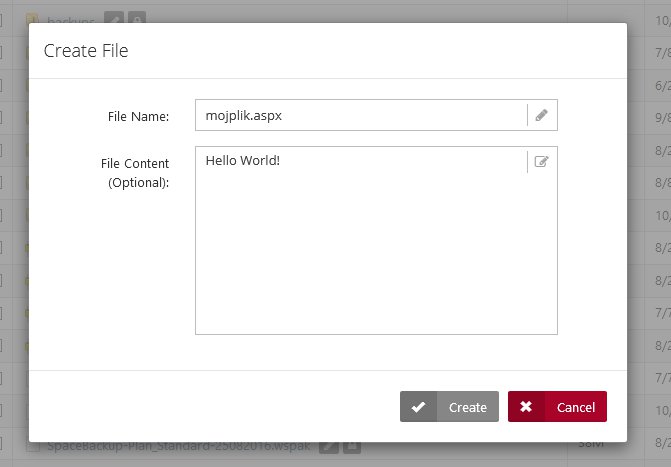
Enter the file name (with extension) and optional content, then click Create.
To create a folder click the Create folder button:
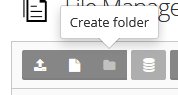
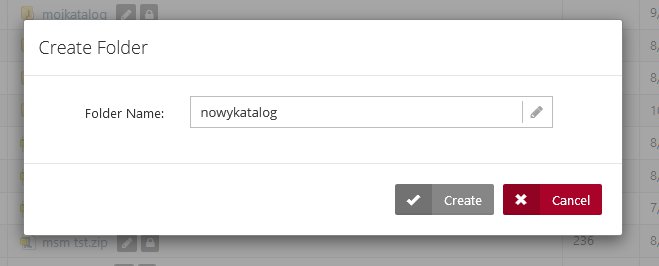
…enter the folder name and click Create.
To archive files and folders select the items to compress:
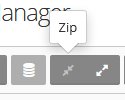
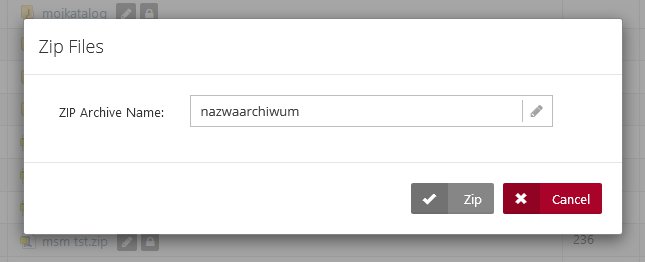
and click Zip to compress to a *.zip archive:
Enter an archive name and click Zip. The panel compresses files only in ZIP format (supported by most operating systems).
To extract an archive, select it in the file list and click Unzip. The archive will be extracted in the current directory, so ensure the file is in the correct location.
To copy a file select it in the list and click Copy:
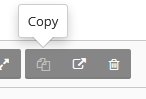
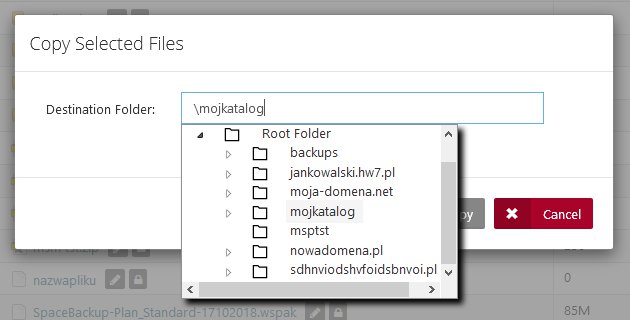
Then choose the destination directory (or pick it from the folder tree) and click Copy.

 EN
EN
 PL
PL
 1995-2025 Sp. z o.o. All rights reserved
1995-2025 Sp. z o.o. All rights reserved